An Exchange Server mailbox stored .edb file format and user to save user mailboxes details such as emails, contacts, Calendar and other details and mailboxes size increase as user data stored in it. But Since the big size of Exchange can lead to performance issues and working efficiency of Exchange regarding sending and receiving emails and other. To maintain Exchange, mostly we try to maintain the size of Database and we try to delete the stored data from it but after deleting the data, the size of mailbox issues and this lead to “WhiteSpace” Problem
This White Space created when a user deletes the data from the database and user to store new data, but it doesn’t reduce the size of the database but make the space for new database details and this reclaimed data lead to “ White Space” or free space.
To know the size of “White Space” in Exchange Database, you can user “Windows Application Event Log and Powershell command “AvailableNewMailboxSpace” to view the White Space.
Type Command: C:\> Get-MailboxDatabase | select Name, DatabaseSize, AvailableNewMailboxSpaceThis Command can help you out to view the free space available in the root tree of Exchange database but it doesn’t include the space available in “ Index Table and Message Table. Hence this command doesn’t act as the proper command to view free spaces.
Correct Powershell Command to view Free Space ESEUTIL /MS Syntax for command: C:\> eseutil /ms . \db01.edb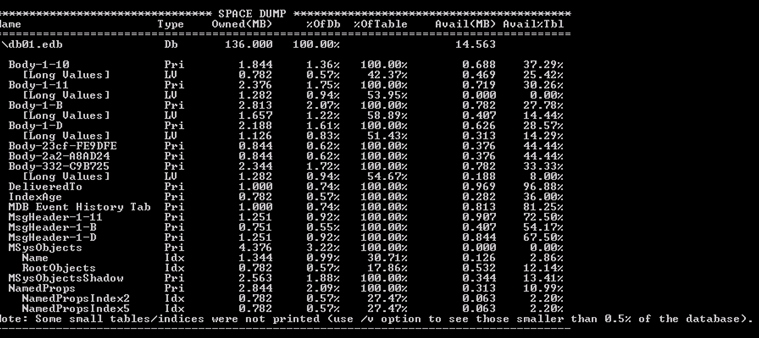
This Command display complete details structured of Database but it only works for “Dismounted Exchange” database for the active database it displays Jet errors.
Since White Space doesn’t create issues when you have large size Database but when size is limited then you need to take care of size and for that go for Powershell command to view free white space. Visit the blog to Reclaim White Space again so that your Exchange Managment can perform effectively and efficiently