There has been a myth that Exchange Server 2013 does not contain public folders but the fact is that it does. However, its architecture has been changed completely and made even better than in previous versions. Public folders in Exchange 2013 can be termed as modern public folder as it easily supports and scales the infrastructure, overcoming most of the challenges and limits that existed in version 2007 and other releases. This blog goes into detail and makes people aware of each and every aspect of public folders in general and Exchange 2013 public folder in particular.
The name 'public folders' in Exchange database itself signifies that it is a kind of folder that stores data files accessible to all. It has been developed for collective access of stored data and renders a simple, efficient, systematic and effective way to gather and share information amongst all members where the Exchange server has been setup.
Public folders assist organizing content in a profound hierarchical way that is easy enough to browse. Moreover, in Exchange 2013 public folder feature exists for several purposes such as integration of MS Outlook desktop mail program, trouble-free sharing scenarios and allow large number of people to access the same data. It should be noted that many other functionalities can also be achieved with the availability of public folders in ES 2013.
As said above, in Exchange 2013 public folders have been re-structured and therefore have been termed as modern public folder. The structural change that has been brought is that it has been re-engineered using mailbox; so as to take benefit of the existing high availability and storage technologies of the mailbox database. Public folder architecture uses specifically designed mailboxes that store both public folder hierarchy as well as the content. This clearly indicates that a public folder database and public folder replication has been removed and does not exist any longer.
The database availability group (DAG) provides the high availability for the public folder mailboxes. It is the DAG that replicates public folder mailboxes and their contents as it does any other mailboxes in the organization. Hence, it can be said that the chief architectural components of public folders are nothing but the public folder mailboxes; that can reside in either one or more mailbox databases. Moreover, the public folder mailboxes are normal mailboxes and Exchange considers them as users' mailboxes.
There are two kinds of public folder mailboxes in ES 2013 as explained below. They are the primary hierarchy mailboxes and secondary hierarchy mailboxes. Both the kinds, be it primary or secondary mailboxes, can store content.
The public folder mailboxes can be managed in two ways; one by making use of Exchange Administrator Center (EAC) and the other by Exchange Management Shell (EMS). The process is explained below:
Step 1 ) Open EAC and browse the Public Folder Mailboxes. Click the extension sign (plus) to open the Public Folder Mailbox wizard whose interface is shown here.
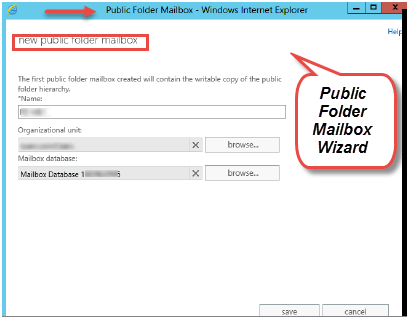
Step 2 ) If it is user's first public folder mailbox, it will contain the primary hierarchy as shown in the figure below with red arrow.
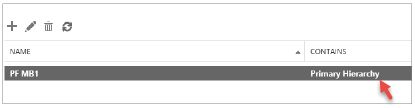
Step 3 ) To make alterations to the public folder, the tab Edit should be clicked which opens the interface of public folder mailbox's properties. On the General page of the wizard as shown in the figure below, user can rename the mailbox and view the organization under the tab 'Organizational Unit' and the mailbox database that hosts the particular mailbox under the tab Mailbox database.
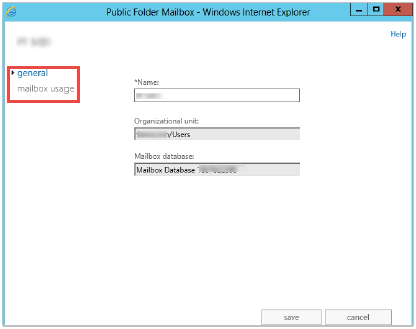
The cmdlets mentioned below can be used to create and manage public folder mailbox.
Many parameters have been added to the New-Mailbox cmdlet to support public folder mailboxes and they are as follows:
Note - For balancing of load, users are dispersed equally across public folder mailboxes by default. When this parameter is set on any public folder mailbox, the particular mailbox does not get included in the automatic load-balancing and also shall not be accessed by users for the retrieval of the public folder hierarchy. However, if the default Public Folder Mailbox property on any user mailbox is set to any definite public folder mailbox, users shall still have the accessibility of the particular public folder mailbox. This is true even if the 'Is Excluded from Serving Hierarchy' parameter is set for that public folder mailbox.
A secondary hierarchy mailbox gives only the public folder hierarchy info to users if it is mentioned clearly on the users' mailboxes using the default Public Folder Mailbox property or if the below specified conditions are met:
The public folders of Exchange 2013 are built on mailbox structure and use the same means for data availability and redundancy as previous releases. Each public folder mailbox may have multiple copies with automatic failover feature like regular mailboxes. In addition to the overall disaster recovery situation users can restore public folders in other situations as well. Some of them are mentioned below:
In all the above three cases, the public folder as well as the public folder mailbox is retrievable by using the Mailbox Restore Request cmdlets of Exchange Management Shell.
Even though a move request for a public folder or public folder mailbox results in failure, they can be restored in the following two conditions:
If the mailbox retention period gets elapsed, users can recover public folder mailbox from backup individually and then data can be extracted from the restored mailbox and copied into the target folder or merged with another mailbox.