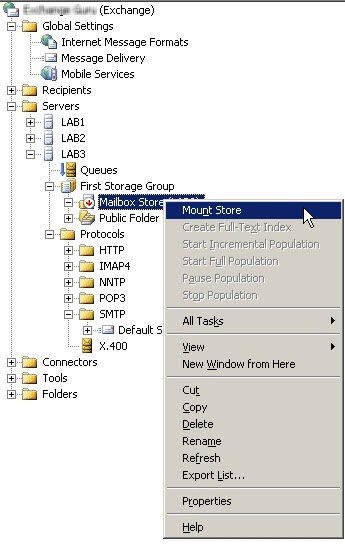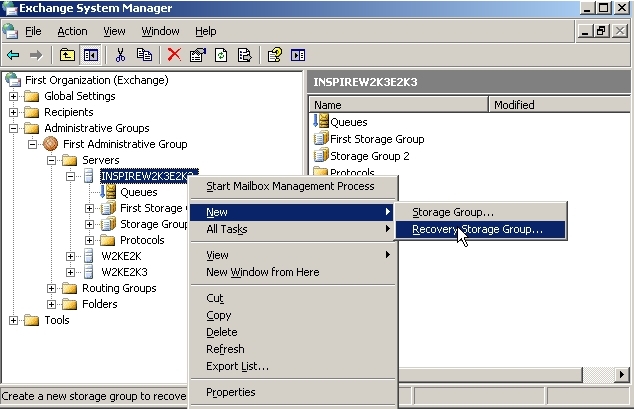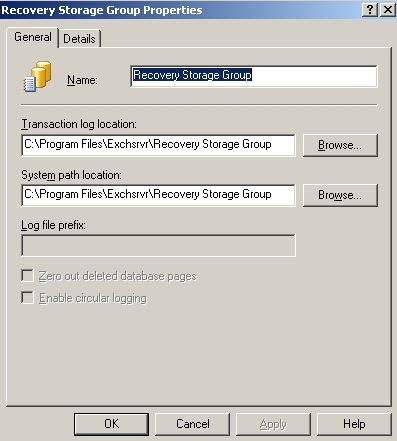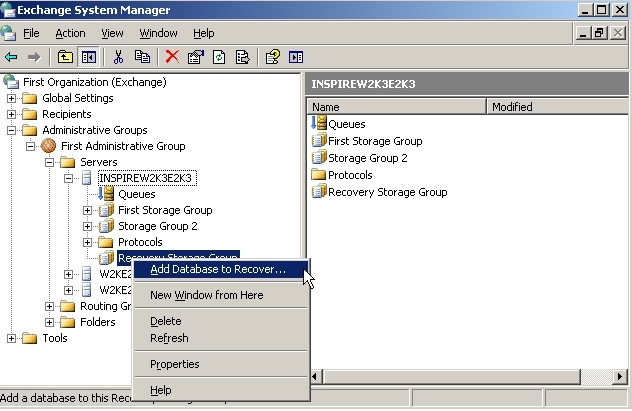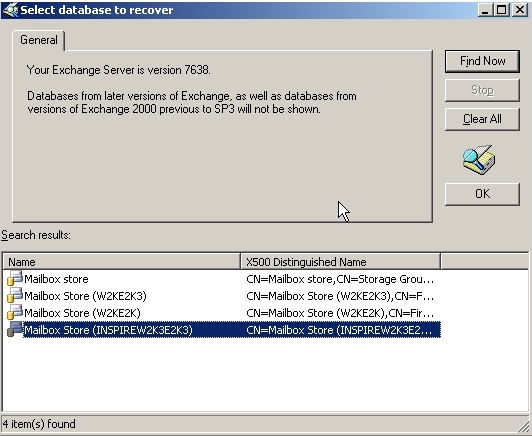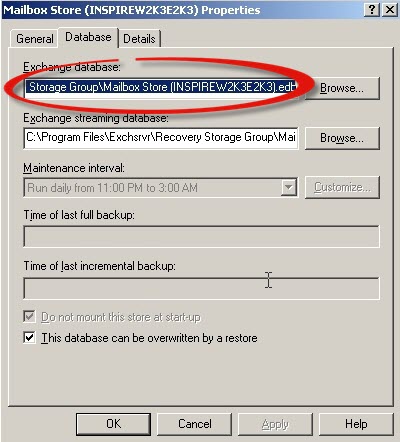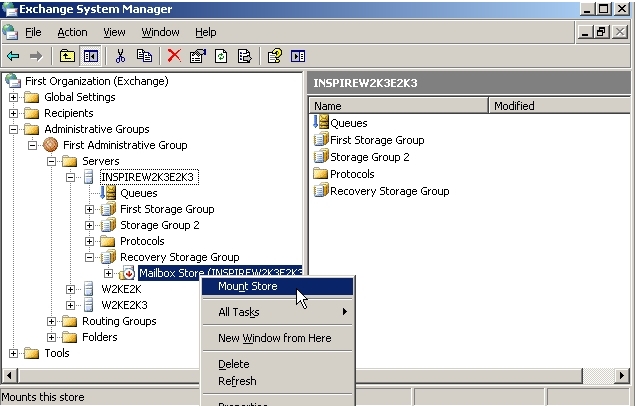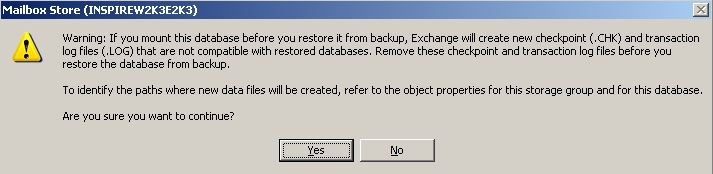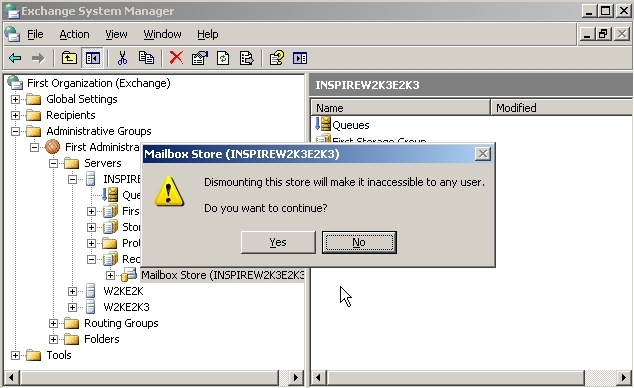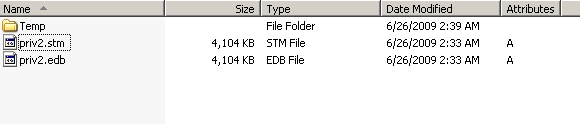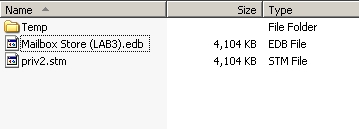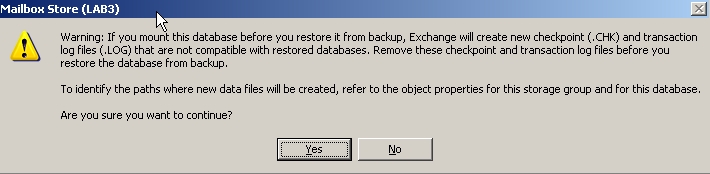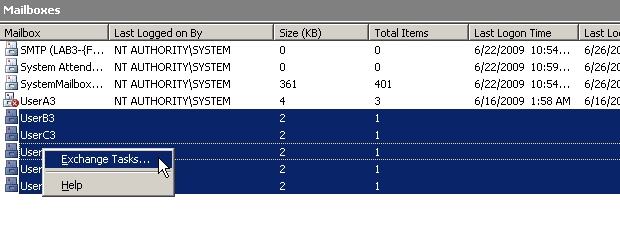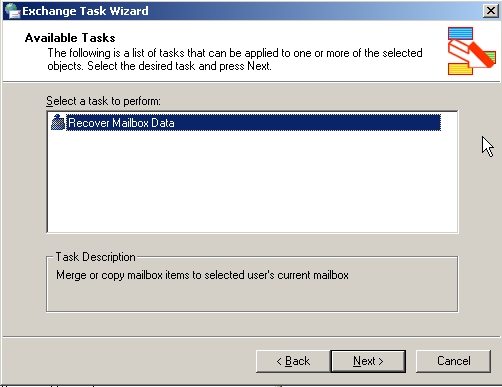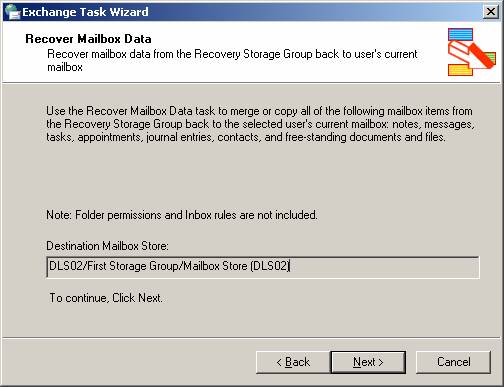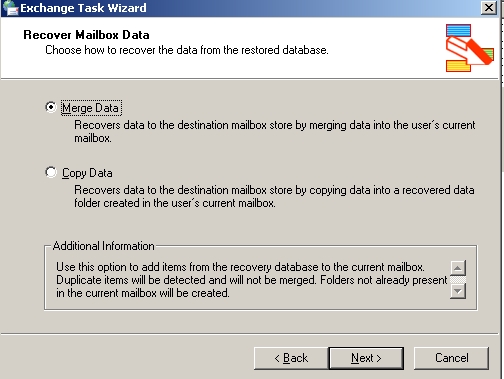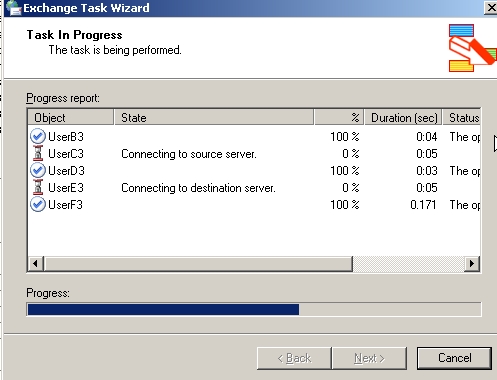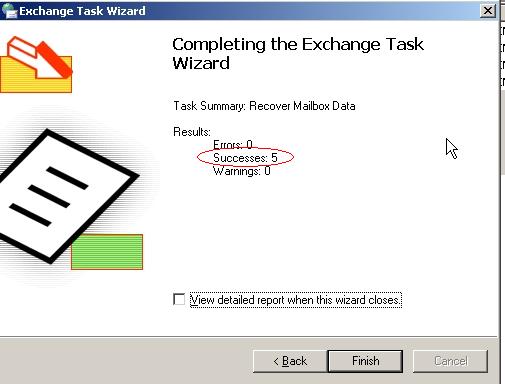Posted by
Angelbrown Leka, On
April 3, 2014 | Download Complete PDF

Readers are introduced with the method to mount copy of database from one Server to another using Recovery Storage Group concept. Also, suggestion for how to move Exchange mailbox to another database Server is shared in case RSG does not work out successfully.
In Exchange Server 2003, it is possible to mount a copy of mailbox database to another Server database within same administrative group. This can be made possible using the Recovery Storage Group (RSG) concept. With this unique feature, database from a Server can be moved from its copy to another mailbox store without downtime. Here is a step by step guidance for how to move Exchange mailbox to another database with the help of RSG and Dial-Tone Store:
Note: In case the database is mounted on Server, dismounted it using Exchange System Manager
Step1) Create Dial Tone Database
- Copy database (.edb) and (.stm) files from the system and move them to another location in the system.
- Now, rename the original EDB and STM files:
- Now move to C:\Program Files\Exchsrvr and delete/move all log files from the location (we would suggest moving them). When this is done, open Exchange System Manager (ESM), select the mailbox store that was dismounted, right click on it, and choose Mount.
After a while, a message will be prompted on screen that says an empty database will be created on Server as some DB files are missing (this is because we renamed the original DB). Click YES.
Step2) Create Recovery Storage Group
- Open ESM and navigate to "Server" object. Right click on it and choose New and Recovery Storage Group.
- Provide a location where the mailbox data is supposed to be restored.
- Right-click on Recovery Storage Group and chose Add Database to Recover option
- From the available options, click on the mailbox store that is to be recovered:
- A Mailbox Store Properties dialog box will appear on screen. Click on Database Tab and enable the check box for This database can be overwritten by a restore
- Now mount RSG to Server. For this, open EMS; right click on RSG and chose Mount Store.
- A warning message will pop up stating that a new CHK and LOG file will be created if the store is mounted on Server before backup is restored to it. Click YES to continue.
- Once the RSG is mounted, dismount it instantly
Step3) Recover RSG to Another Server Database
- In step 1.2, we renamed the original database files. Now copy these files and move them to Recovery Storage Group along with new database that is named "Mailbox Store".
Create a temporary folder and move Mailbox Store (name of server).edb/.stm files to this folder.
- Now, the renamed database files that are being moved RSG, again rename priv2.edb to RSG database Mailbox store (name of Server).edb and priv.stm to Mailbox store (name of server).stm. This process is known as Dial-Tone Recovery.
- Again mount RSG to Server and this time to again, a message will pop up on screen. Click YES to continue:
- In EMS, open the mailboxes of Recovery Storage Group. Select the mailboxes to be exported, right-click on them and chose Exchange Tasks…
- Exchange Task Wizard will open up. Select the option "Recover Mailbox Data"
- Provide details of target Server where mailboxes are to be migrated:
- Two recovery options will be available on selection of Recover Mailbox Data option: Merge and Copy. Select "Merge" option.
- The mailbox move process will begin and status report will be available on screen:
When Nothing Works Out, Need of Third Party Application Urges
Once this is done, the dial-tone database can be merge to the database on new Server too. An alternative to the process mentioned above is third party software. For how to move Exchange mailbox to another database Server, application named Exchange Recovery software can be adopted that will help to migrate mailboxes from copy of EDB or STM files to another Server in few click.