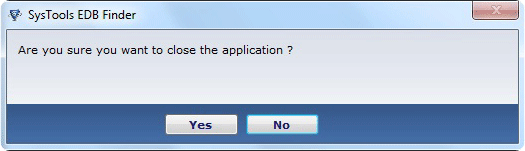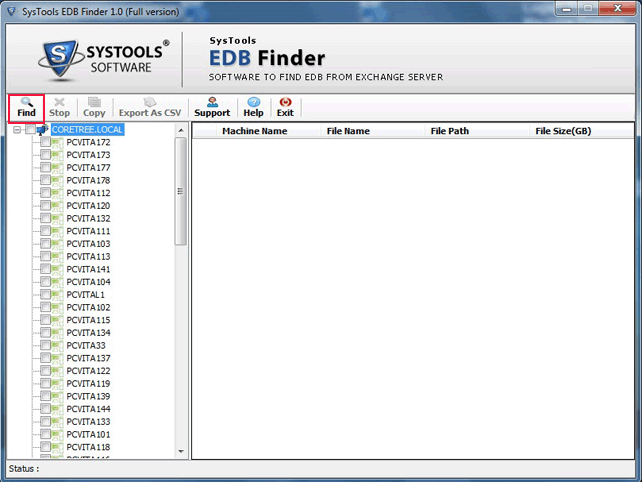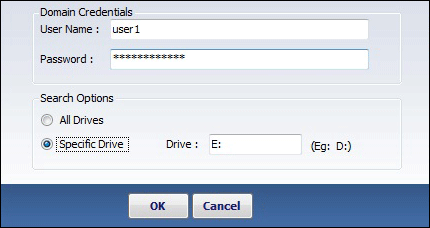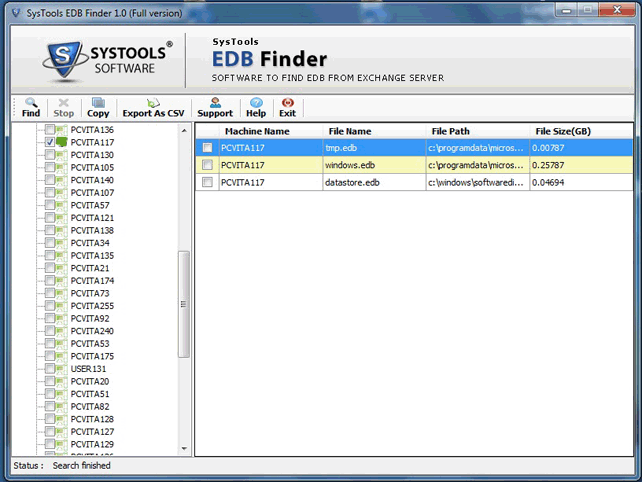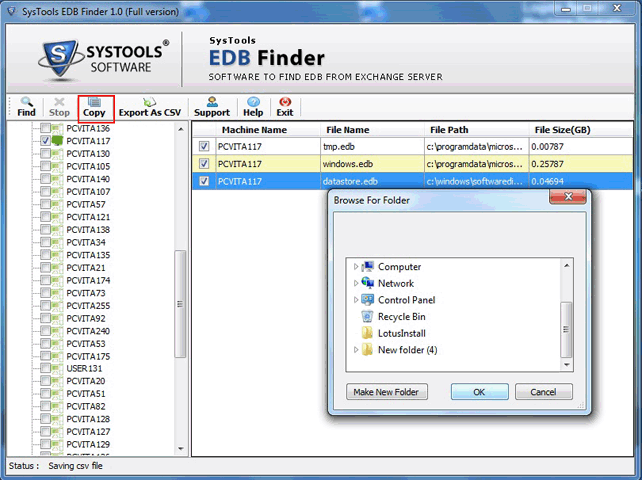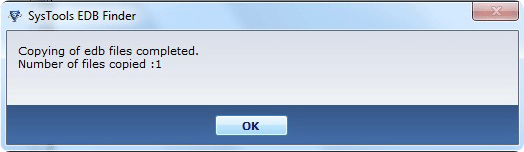How it Works
Search Entire Exchange EDB Files on Different Networks & Keep them At One Place
Foremost thing to do is run the software. Go to the Start Menu of your computer, click on All Programs and select Exchange EDB Finder software setup. Follow the below mentioned steps to operate the software successfully.
- On the first software screen entire list of available machines members of similar domain and on the network, will be displayed. Choose one of them and proceed.
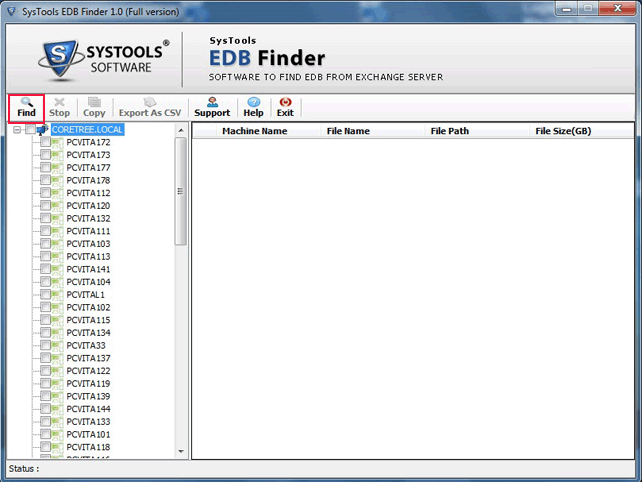
STEP 2:
Provide domain credentials
- The window that is displayed now will ask you for filling in the respective domain credentials. Provide the username and password and choose the option for searching EDB files as:
- All Drives
- Or, Selected Drives
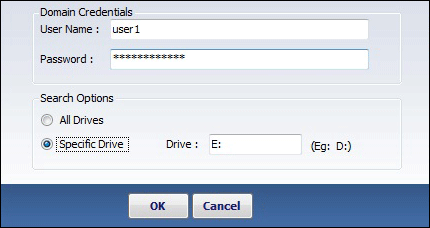
STEP 3. Preview of EDB File
- List of detected EDB files will be displayed on screen.
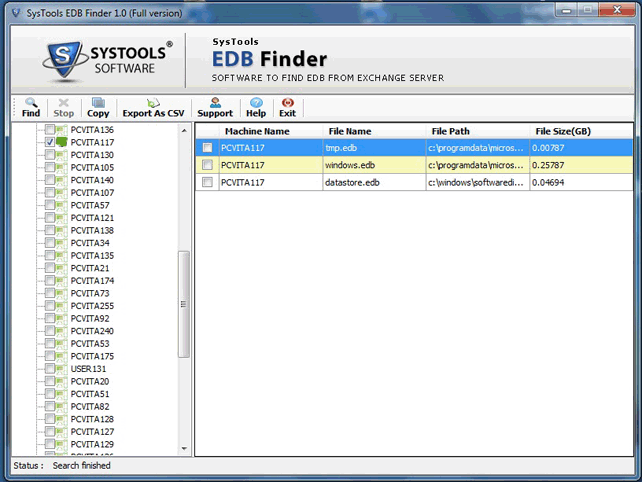
STEP 4:
Copy and Save EDB File
- Choose Copy to copy all or selective EDB files to a location of your choice. Using checkboxes provided against each EDB file select desired EDB files from the list and confirm the destination location and click on Ok.
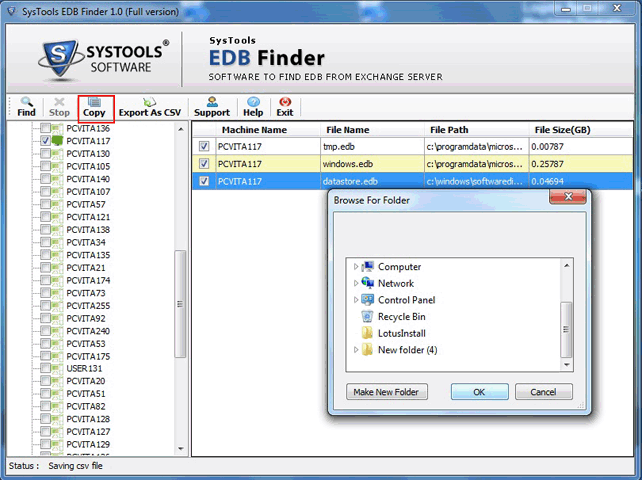
- Successful copy procedure will be notified to you by a message box also indicating the number of EDB file that have been copied. Click on Ok.
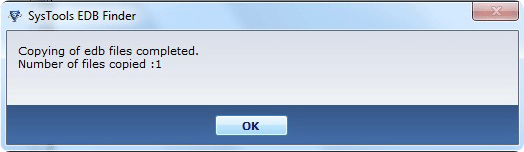
STEP 6: Click Yes to Finish
- To close the software setup close the software and confirm it by clicking on Yes.